donor
Guide: Donor Portal
The Foundation for Enhancing Communities team implemented an upgraded platform in 2022 to improve the overall experience for our Fundholders and Fund Advisors. We are excited to launch this system and have assembled this quick-reference guide to introduce the basics of the new Donor Portal.
Accessing the Donor Portal
Using TFEC’s Donor Portal is a convenient, reliable and secure way to manage your philanthropy. You can view your quarterly fund statement, check your fund balance, see your grant history, view past contributions and make grant requests (for eligible funds only).
Please read through the information below to learn more about how to use the Donor Portal. Need additional assistance? Email support@tfec.org.
How to set up your account
New fundholders will receive an email from our online system when your fund is set up to activate your account and log in.
The email will contain a link allowing you to access the system, set up your password and log in for the first time.
If you have not received your access email send an email to support@tfec.org.
How to log in to your account for the first time
When you receive your log-in access email, the link will take you to the following screen. Simply input a password and save it.
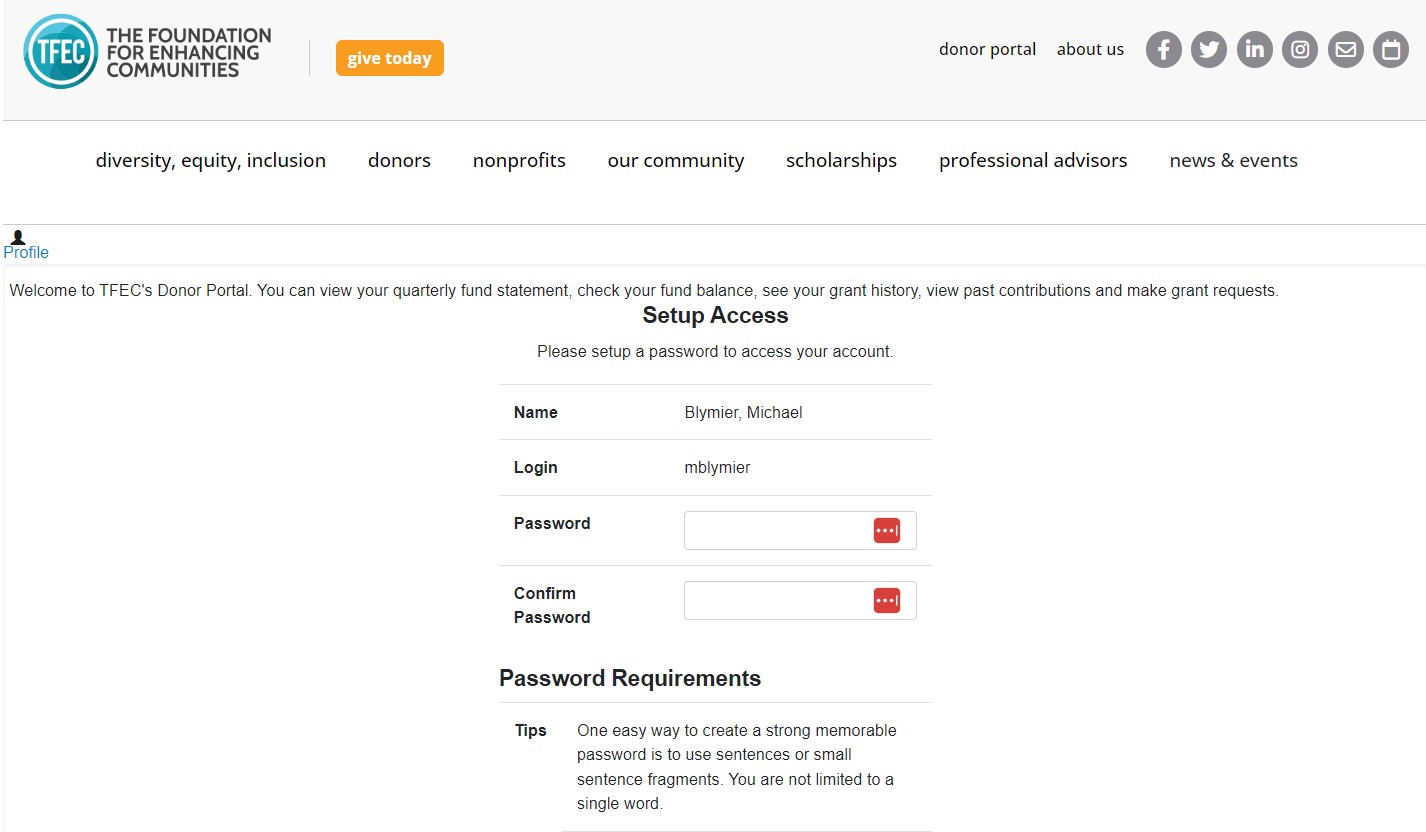
Once your password is set, you will see the following screen:
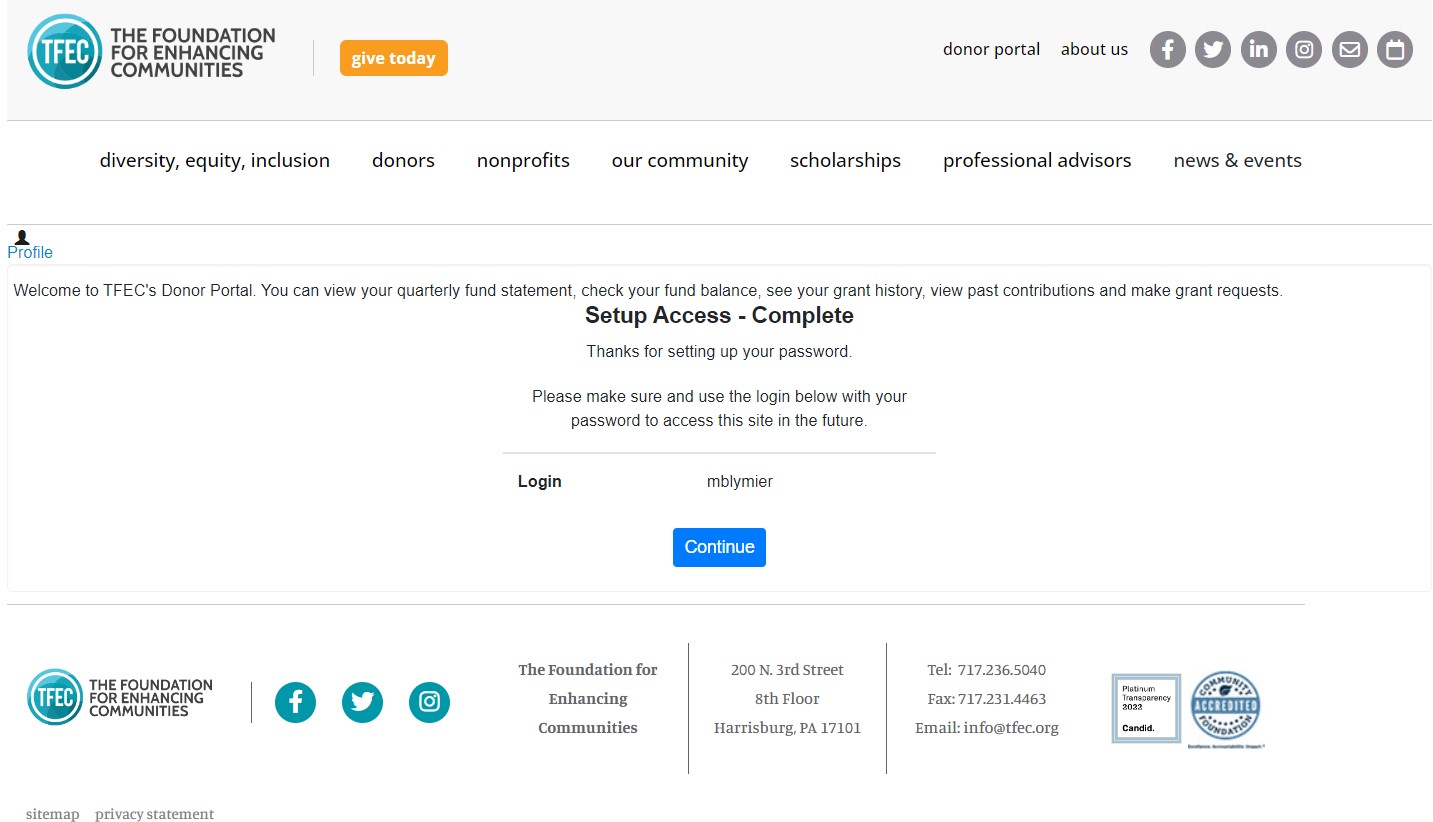
Once you click continue you will either go directly to your fund page or if you have multiple funds, you be asked to choose which fund you want to view.
Navigating the Donor Portal
The online fund portal offers easy access to your TFEC fund information and provides a convenient, reliable, and secure way to manage your philanthropy. It is protected by your unique login information.
If you need to change your User ID/email address or password, please email support@tfec.org.
Here are some brief descriptions of the information you can find on the online fund portal, which may vary based on your relationship to the fund.
Home: This tab displays your live current balance, remaining spendable balance and designated fund advisors, as well as an overview of recent contributions and grants.
![]()
Contributions: This tab shares the history of contributions made to the fund in chronological order, including the date processed, name of donor, and the amount donated. You can click on the donor’s name to see their contact information.
- Tip: Click on the “Export” tab to download a spreadsheet of contribution information.

Grants: This tab shares the history of grant distributions from the fund a) by organization and b) in chronological order. This includes the date processed, status, name of organization receiving the grant, grant purpose, and grant amount. You may also click on the “Export” tab to download a spreadsheet of grants information.
- Tip: If you plan to make a grant to the same organization, click the blue “COPY” button. It will replicate the information for a new grant request.
![]()
Grant Request: This tab allows you to make grant requests:
- You may “choose from previous grantees” listed in a drop-down box
- You may “search for other grantees” by typing the organization name into the box
- You may “enter the grantee information manually”

Once a grantee is selected, you will enter the grant’s purpose in the “Description” box and the “Amount” you would like to request, then click the blue “Review” button. You will review the request and either click on “Submit Request” or “Edit Request.”
When your request is submitted, our grants team will review it and begin processing or let you know if additional information is needed.
- Tip: The “Status” will evolve from Request to Pending to Paid. If the grant is in Request or Pending status, it can still be canceled by clicking the Cancel button.
Statements: This tab provides access to your quarterly fund statements, listed in chronological order by year and quarter. Click “Print” to view the statement. Follow the steps below if you would like to print it.
- Tip: If you would like to download the statement to your computer, click the downward-facing arrow in the upper right corner of the page. If you would like to print out the statement, click the printer image in the upper right corner of the page
![]()
Logout: This tab logs you out of your Donor Portal account.
Donating to your fund
You cannot make a donation to your fund through the fund portal. However, you can make an online donation to your fund by visiting our List of Funds and clicking on the “Give to this fund” button for your fund.
Making grants from the Donor Portal
Grant recommendations may be made via the Grant Request tab once you’re logged into the Donor Portal.
Selecting a grantee
You have three options for making grant requests:
1. You may choose from previous grantees listed in a drop-down box.
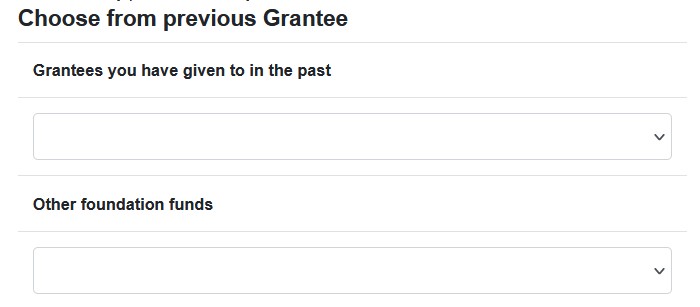
2. You may search for other grantees in the TFEC system by typing the organization’s name into the box.
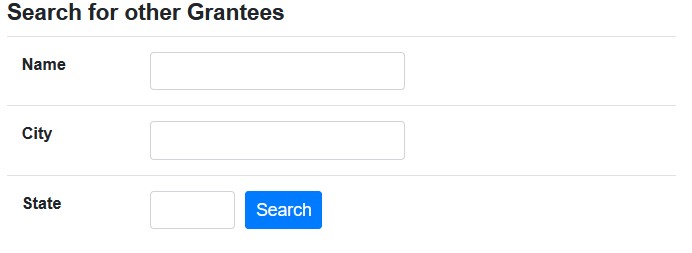
3. You may enter the grantee information manually.
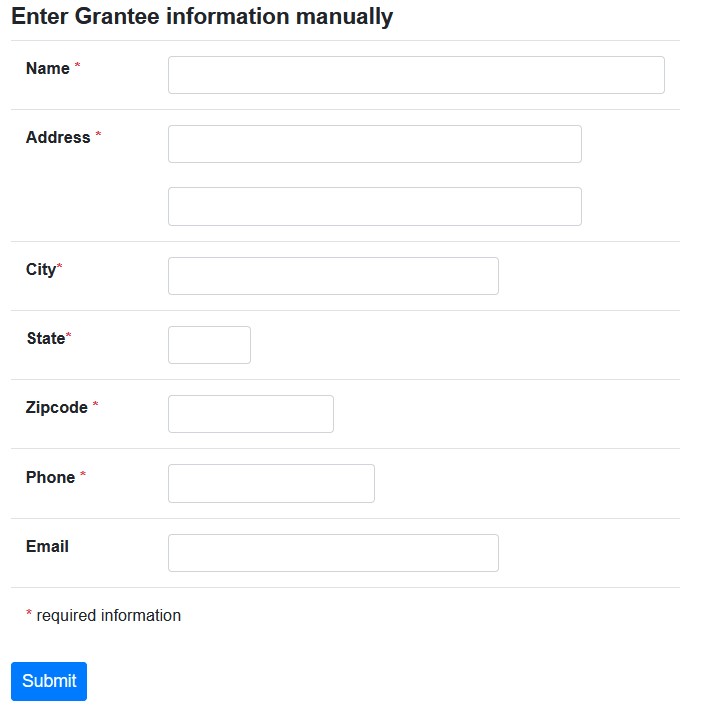
Once a grantee is selected, new fields will open and you will enter the grant’s purpose in the “Description” box and the “Amount” you would like to request. You may attach a file, such as information provided by the grantee organization, that might give additional detail about the grant – like a letter or a flyer.
(Note: You may see an option to make the grant recurring. Please do NOT check that box. TFEC does not process recurring grant requests at this time to ensure grants are aligned with a fund’s spendable balance and with fundholders’ charitable interests.)
Click the blue “Review” button.
You will review the request and either click on “Submit Request” or “Edit Request” to make any changes.
When your request is submitted, our Community Investment team will review it to make sure it falls within the parameters of the fund. The team will then begin processing the grant or let you know if additional information is needed.
The “Status” will evolve from Request to Pending to Paid. If the grant is in Request or Pending status, it can still be canceled by clicking the Cancel button.
The system will not alert you if you request grants totaling more than you have available. You can track your grant request and resulting spendable balance by going to the Home page of the Online Fund Portal. As soon as you submit a grant request, the Available Cash amount on the Home page will reduce by the amount of the grant request.
Grantmaking history
The Grants tab shares the history of grant distributions from the fund a) by organization and b) in chronological order. This includes the date processed, status, name of the organization receiving the grant, grant purpose, and grant amount. You may also click on the “Export” tab to download a spreadsheet of grants information.
If you want to make a grant to the same organization, click the blue “COPY” button. It will replicate the information for a new grant request.
Additional Questions?
Please contact our support team at support@tfec.org.
